All staff, students and guests/visitors should connect to the eduroam-LSTM wireless network. Depending on your device, this is how you need to connect...
Android
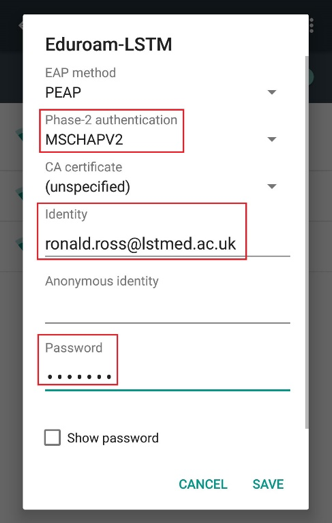
1. Select eduroam-LSTM as the network name you wish to connect to
2. On the network details screen, there are three things you need to do:
Phase 2 authentication: Change to MSCHAPV2
Identify: enter your lstmed.ac.uk email address, other university email address or guest username
Password: Enter the password associated with the user account
3. Press connect
4. You should now be connected to eduroam-LSTM
Apple / Windows Phone / Other
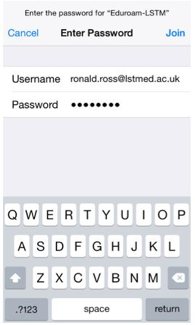
1. Select eduroam-LSTM as the network name you wish to connect to
2. Username: enter your full lstmed.ac.uk email address, other university email address or Guest username
3. Password: Enter the password associated with the user account
3. Accept the certificate request
4. You should now be connected to eduroam-LSTM